Salesforce CPQ Guided Selling


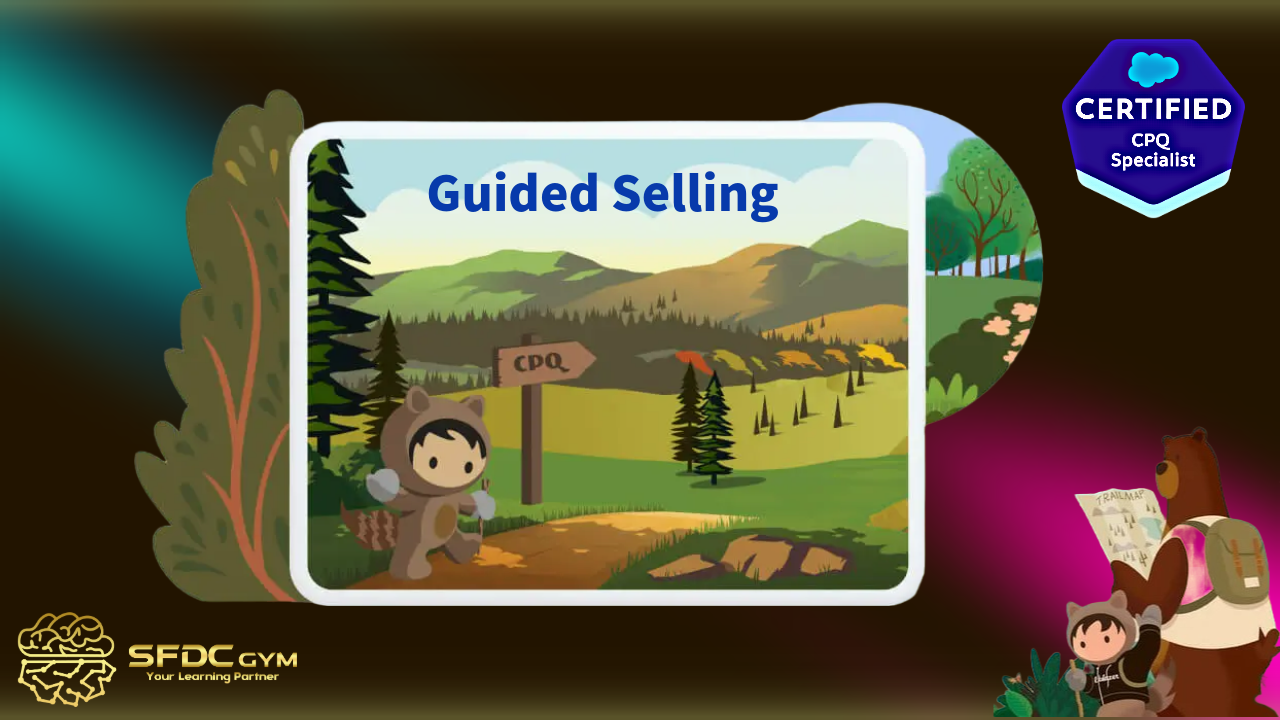
Mastering Salesforce CPQ Guided Selling: Enhance Sales Efficiency and Precision
In the fast-paced world of sales, efficiency and precision are everything. Salesforce CPQ Guided Selling is revolutionizing how sales professionals approach their tasks, ensuring they can deliver personalized solutions to clients swiftly and accurately. This blog post is designed to provide sales professionals, Salesforce admins, developers, and business analysts with a comprehensive understanding of guided selling, its importance in the industry, and actionable insights on implementing it successfully using Salesforce CPQ.
What is Guided Selling?
Guided selling is a strategic approach that helps sales teams recommend the best products and services to customers based on their needs and preferences. Think of it as a digital assistant that guides sales representatives through a series of intelligently designed questions to tailor recommendations. This not only enhances the customer experience but also boosts sales efficacy by reducing errors and speeding up the decision-making process.
Guided selling has become a crucial tool in today's dynamic sales landscape. With customers expecting tailored solutions, sales teams need the capability to respond quickly and accurately. Guided selling simplifies complex product catalogs and pricing strategies, making it easier for sales reps to offer the best fit for each client without sifting through endless data manually.
At its core, guided selling empowers sales teams by providing them with a structured path to follow, ensuring consistency and quality in every customer interaction. It reduces the burden of memorizing extensive product details and pricing rules, enabling sales reps to focus on building relationships and closing deals.
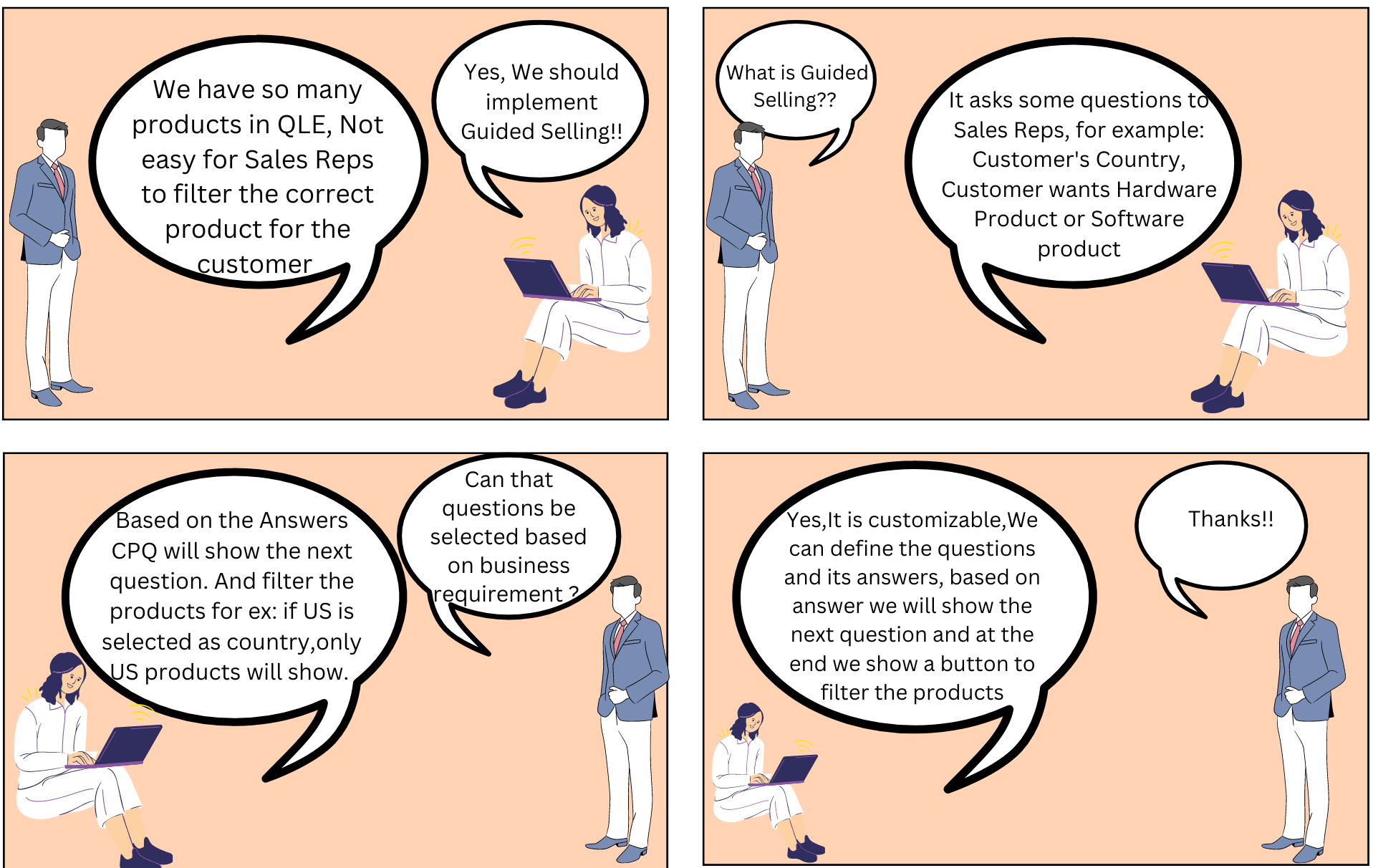
Solving Industry Problems with Salesforce CPQ Guided Selling
Salesforce CPQ (Configure, Price, Quote) integrates guided selling features to address several industry-specific challenges. One major issue many companies face is the complexity of configuring products with numerous options and dependencies. Guided selling simplifies this by narrowing down choices through a series of questions, ensuring that sales reps offer only feasible configurations.
Another prevalent problem is pricing discrepancies that can arise from manual processes. Guided selling within Salesforce CPQ standardizes pricing guidelines, reducing human error and ensuring that every quote is accurate and competitive. This automation leads to improved trust among clients who receive consistent and fair pricing.
Another prevalent problem is pricing discrepancies that can arise from manual processes. Guided selling within Salesforce CPQ standardizes pricing guidelines, reducing human error and ensuring that every quote is accurate and competitive. This automation leads to improved trust among clients who receive consistent and fair pricing.
Decoding the List Price
Additionally, guided selling tackles the challenge of onboarding new sales reps. With a structured framework in place, new hires can quickly learn the ropes, reducing the learning curve and allowing them to become productive members of the sales team more rapidly.
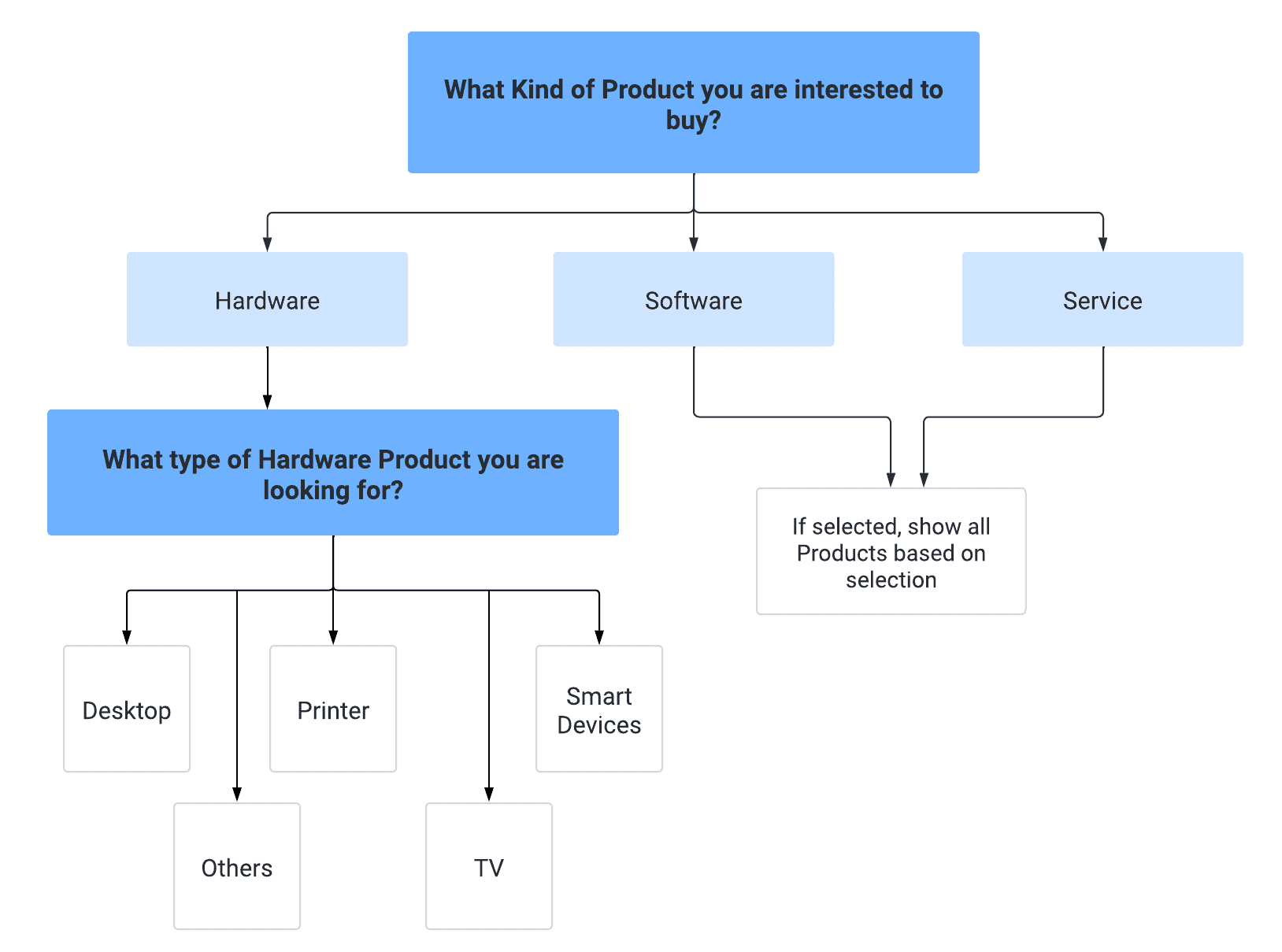
Real-Time Example of Salesforce CPQ Guided Selling
When utilizing the Salesforce CPQ Guided Selling feature, consider a company offering a diverse range of services categorized into Hardware, Software, and Service. As a customer navigates through the guided selling process and opts for Hardware, they are then presented with a specific set of options tailored to their initial choice. The Hardware category further refines the available selections by offering customers an array of products, such as desktops, TVs, printers, smart devices, and other miscellaneous hardware.
This targeted guidance simplifies the decision-making process by systematically narrowing down options, thus ensuring customers find the exact product that meets their needs without overwhelming them with too many choices. By facilitating this personalized experience, the company not only enhances customer satisfaction but also fosters a community-oriented environment where clients feel supported and understood.
Steps to Create Guided Selling in Salesforce
Creating a guided selling process within Salesforce CPQ involves several key steps, each designed to ensure a seamless experience for both the sales rep and the customer.
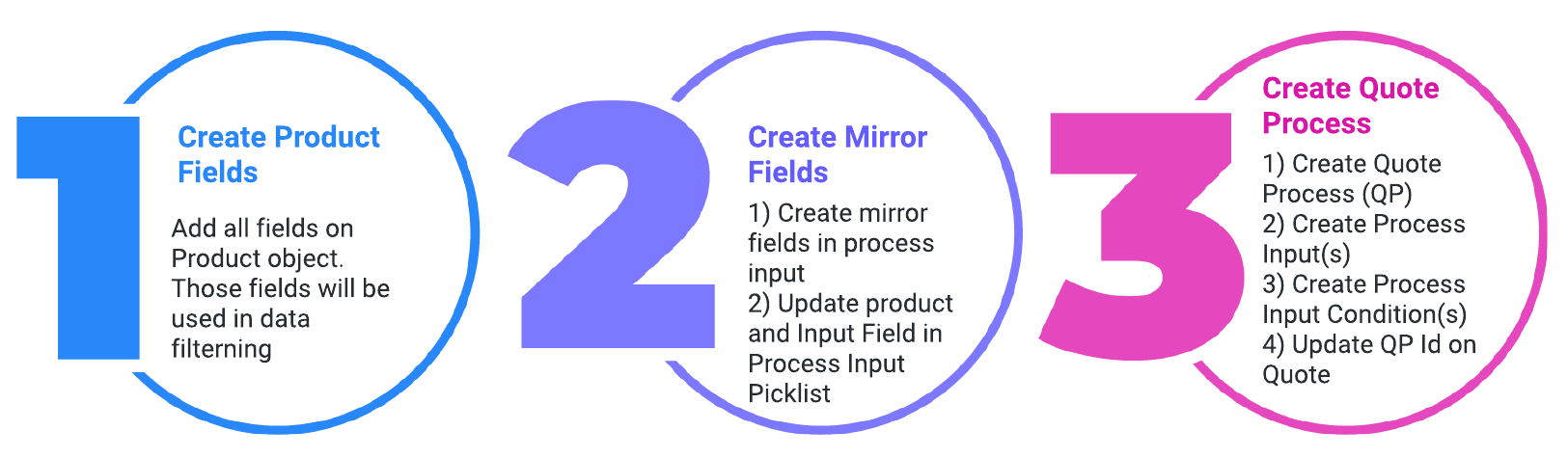
Step 1: Add a Package Field to the Product Object
In this step, you will create the necessary custom fields on the Product object to effectively filter products based on the specific use case. We'll be setting up the custom fields "Custom Product Family" and "Hardware Type," both formatted as picklists to allow easy selection during the guided selling process.
1.1 Custom Product Family Field
- Field Type: Picklist
- Field Name: Custom Product Family
- Picklist Values: Hardware
Software
Service
1.2 Hardware Type Field
- Field Type: Picklist
- Field Name: Hardware Type
- Picklist Values: Desktop
Printer
Smart Device
TV
Others
Step 2: Create Mirror Fields
In this step, we will add the questions that will be visible on the Quote Line Editor (QLE) page. These questions are the Process Input object records, which are children of the Quote Process object. There are two essential tasks to complete in this step: creating picklist values on the Process Input object and linking the API values to the Process Input object fields.
2.1 Create Picklist Values on the Process Input Object
Similar to Step 1, where we established the Custom Product Family and Hardware Type fields on the Product2 object, in this phase, we will replicate them within the Process Input object. It is crucial to ensure that the field API names and the picklist fields match precisely. Utilizing a global picklist value set is recommended as a best practice to maintain synchronization between product and process input values.
2.2 Link the API Values to the Process Input Object Fields
To successfully implement mirror fields, we must add the fields Product_Type__c and Hardware_Type__c to the picklist Input Field (SBQQ__InputField__c) and Product Field (SBQQ__ProductField__c) within the Process Input object. This step is vital for ensuring that the guided selling process runs smoothly, aligning product categories with customer queries in a manner that mirrors the product configuration setup. By carefully connecting these API values, we foster an interconnected ecosystem that benefits both sales representatives and customers, enhancing the community-oriented environment that Salesforce CPQ aims to provide.
Step 3: Create Quote Process
Now that we have completed the backend work, it's time to create the records in the Process Input Object. Community collaboration and commitment play a crucial role in making this step successful, so let's walk through the process together.
3.1 Create Quote Process Record:
Navigate to the App Launcher, search for "Quote Processes," and click the "Add" button to create a new record. The fields within this step serve as essential building blocks for our guided selling journey:
- Process Name: Enter a meaningful quote process name. For this example, we'll use "Sample Guided Selling."
- Default: Check this box if you wish to set this process as the default for multiple quotes, encouraging consistency across the board.
- Auto Select Product: When selected, Salesforce CPQ will automatically add products to the quote if guided selling results in a single product.
- Guided Only: By selecting this option, users can exclusively search and add products via guided selling, which disables the filter panel button during product selection on applicable quotes.
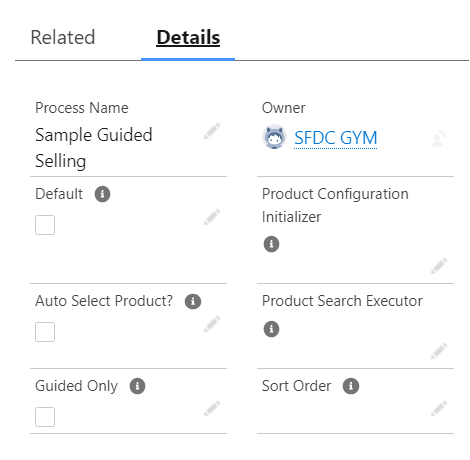
3.2 Create Process Input Records:
- Proceed to the “Related” tab and create a new record under "New Process Input." Let's explore the fields in this segment:
- Input Name: Each question in the QLE will correspond to an input name; this field is primarily for administrative use. In our example, this field will be named "Product Type."
- Auto Select Product: When selected, Salesforce CPQ will automatically add products to the quote if guided selling results in a single product.
- Label: This is the question seen on the screen when using guided selling in the QLE.
- Display Order: Set the sequence of the process input display. It's wise to leave some gaps to allow insertion of new requirements, e.g., start with 10.
- Active: Activate the process input field with this option.
- Input Field: Choose the answer picklist created for the Process Input object (e.g., "Product_Type__c").
- Conditions Met: Determine if all or any conditions must be met for the prompt to display.
- Product Field: This matches with the product object's picklist field.
- Operator: Used for comparing the process input to the product field. For a precise match, select "equals." Numerical comparisons like "greater than" or "less than" are also options.
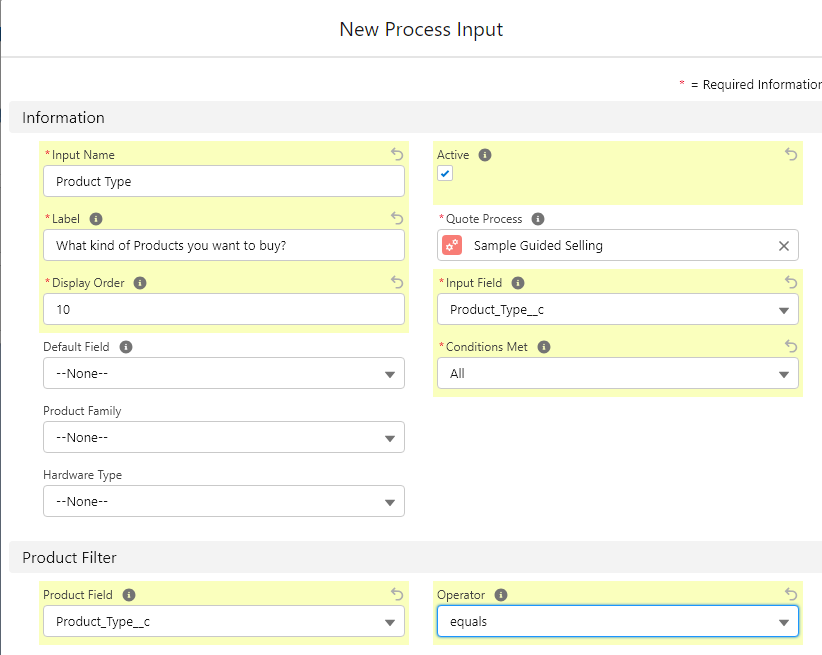
3.3 Create Process Input Records:
- If customer interest is confined to Hardware Type products, a dependency between questions should be established. To craft this logic, add a Process Input Condition record within the related tab of Process Input.
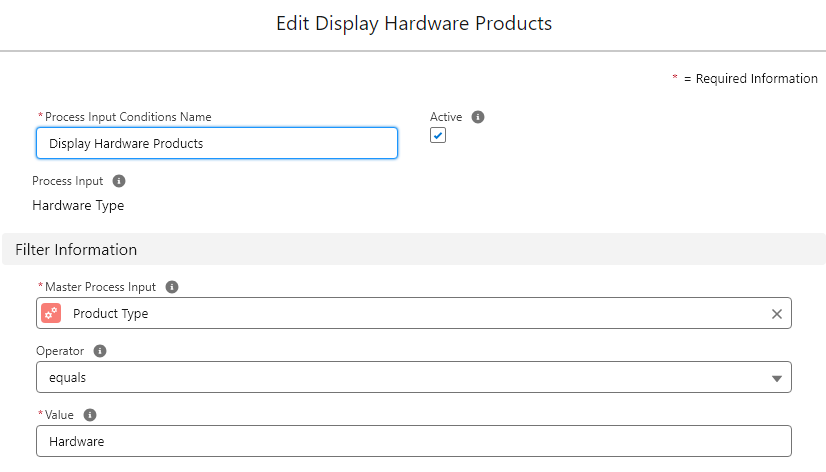
3.4 Update Quote Process ID to Quote Record:
- Finally, update the Quote Process ID field on the Quote record with the ID of the quote process record created. Through these steps, we shape a robust infrastructure that enhances the experience of users engaging with Salesforce CPQ, fueled by community support and shared best practices.
Checkout the demo:
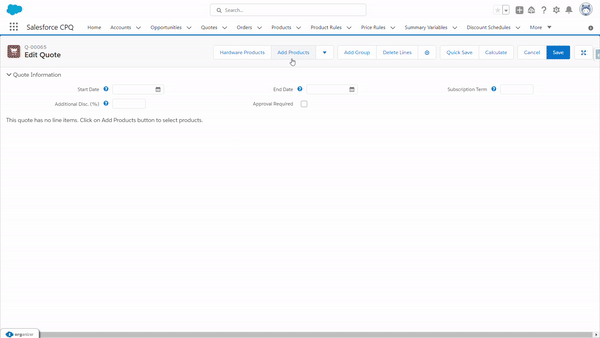
Interview Questions on Salesforce CPQ Guided Selling
1. What is guided selling in Salesforce CPQ?
Guided selling is a process that aids sales teams in identifying the best products or services for customers by asking pertinent questions. It streamlines the sales process and ensures that customer needs are met effectively.
2. How do you set up guided selling?
Setting up guided selling involves creating a quote process, defining process inputs for user questions, establishing conditions for when these questions should be displayed, and ensuring that the Quote Process ID is updated on the quote record.
3. What objects are involved in guided selling?
The main objects involved include Quote, Quote Process, Process Input, and Process Input Condition, each playing a crucial role in structuring and automating the guided selling experience.
4. Where are the guided selling questions stored?
Guided selling questions are stored within the Process Input records. These records define the sequence, conditions, and criteria needed for each question to be presented within a quote process.
5. Why should we update the Quote Process ID on a quote record?
Updating the Quote Process ID on a quote record ensures that the correct set of guided selling questions and logic are applied. This alignment optimizes the quoting process by providing relevancy and accuracy, ultimately improving user satisfaction and efficiency
Conclusion
Guided selling in Salesforce CPQ stands out as a powerful tool that enhances the sales process through clear, structured assistance for sales teams. By focusing on precisely tailored questions stored as Process Input records, it ensures that each sales interaction is aligned with customer needs and expectations. This alignment is made possible through strategic setup involving creating a quote process, defining process inputs, and updating the Quote Process ID on quote records. Emphasizing community support and best practices, implementing guided selling promotes a more insightful and efficient sales experience, benefiting both the sales team and the customers they serve.


