Mastering Salesforce CPQ Amendments


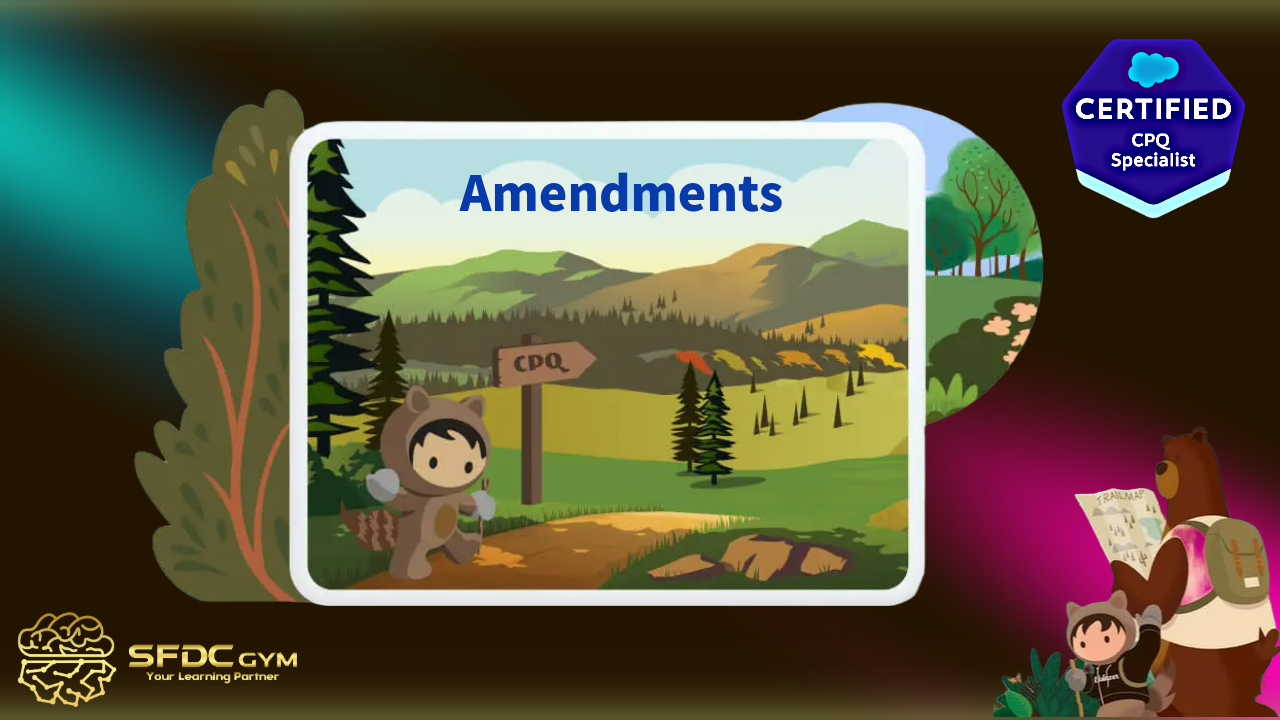
Mastering Salesforce CPQ Amendments: A Guide to Effective Contract Management
Salesforce CPQ (Configure, Price, Quote) is a robust tool designed to streamline the sales process. Among its many features, the ability to create amendments is crucial for businesses that need to manage changes to contracts efficiently. This article explores creating amendments in Salesforce CPQ, focusing on both subscription-based and non-subscription-based contracts.
What is an Amendment in Salesforce CPQ?
In Salesforce CPQ, an amendment is a change made to an existing contract. This can involve adding new products, removing existing ones, upgrading services, or altering terms and conditions. Amendments allow businesses to adapt to evolving customer needs and maintain up-to-date service agreements.
The Need for Amendments
Amendments are essential for several reasons:
- Flexibility: Businesses can modify contracts to better suit customer demands and market changes.
- Customer Satisfaction: By easily updating contracts, companies ensure that clients receive the most relevant products and services.
- Revenue Optimization: Adjusting contract terms can lead to upselling opportunities and improved revenue streams.
Example of Creating Amendments
Imagine a company called "TechOps," which provides cloud storage solutions to businesses. TechOps has a contract with "Green Fields Inc.," a client who initially signed up for 500 GB of storage space. As Green Fields Inc. expands, they realize their need for additional storage space. Instead of creating a brand new contract, TechOps can create an amendment to the existing agreement. This allows them to add more storage capacity to Green Fields Inc.'s current plan, ensuring the client's evolving needs are met without unnecessary complications. By using Salesforce CPQ to amend the contract, TechOps can quickly and efficiently update the terms to reflect the new storage requirement, maintaining a seamless service experience for their client.
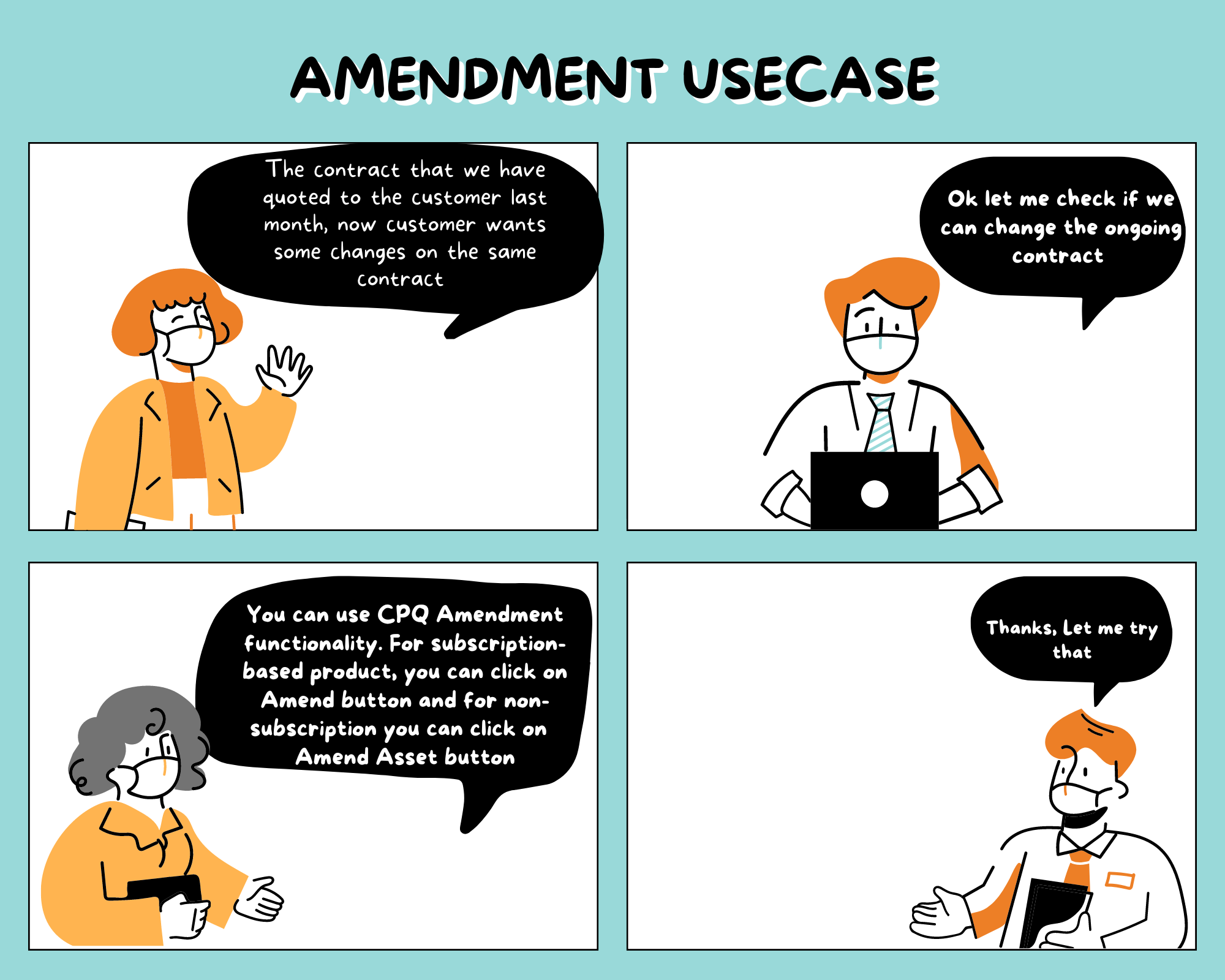
Steps to Create a Contract-Based (Subscription-Based) Amendment in Salesforce CPQ
Amendments are essential for several reasons:
- Access the Contract: Navigate to the contract you wish to amend in Salesforce CPQ.
- Initiate Amendment: Click on the "Amend" button to begin the amendment process.
- Modify Subscription Products: Add, remove, or change the subscription products as needed. Use the product selection page to make these adjustments.
- Configure Pricing and Discounts: Adjust pricing and apply any relevant discounts to reflect the new contract terms.
- Review and Save Changes: Once all modifications are made, review the changes for accuracy, then save the amendment.
How to Remove a Contracted Subscription Product
To remove a contracted subscription product, follow these steps:
- Open the Amendment: Access the specific amendment you want to change.
- Select the Product: On the product selection page, locate the subscription product you intend to remove.
- Remove the Product: Click the remove option next to the product, ensuring that any dependencies or contractual obligations are not affected.
- Confirm Changes: Review the amendment details and confirm the product removal.
Steps to Create an Asset-Based (Non-Subscription-Based) Amendment
- Locate the Relevant Asset: Find the non-subscription-based asset you wish to amend.
- Start the Amendment Process: Click the "Amend" option associated with the asset.
- Adjust Product Details: Make necessary changes to the asset, such as altering quantities or upgrading features.
- Update Pricing: Ensure the pricing reflects the new product configuration.
- Finalize the Amendment: Save changes and validate the amendment.
How to Upgrade a Contracted Non-Subscription Product
Upgrading a contracted non-subscription product involves:
- Access the Contract: Open the relevant contract in the Salesforce CPQ interface.
- Select the Product for Upgrade: Identify the product you wish to upgrade.
- Choose Upgrade Options: Select from available upgrade options or configure a new product version.
- Adjust Terms and Pricing: Modify the contract terms and pricing as necessary to reflect the upgrade.
- Confirm and Implement the Upgrade: Review all changes and confirm the upgrade to finalize the amendment.
By understanding and implementing these amendment processes in Salesforce CPQ, businesses can maintain dynamic and responsive contract management systems, fostering stronger relationships with their clients. Embrace the flexibility and precision of Salesforce CPQ amendments to optimize your business operations and customer satisfaction.


