Optimizing Your Salesforce CPQ A Guide to Custom Actions and Filters


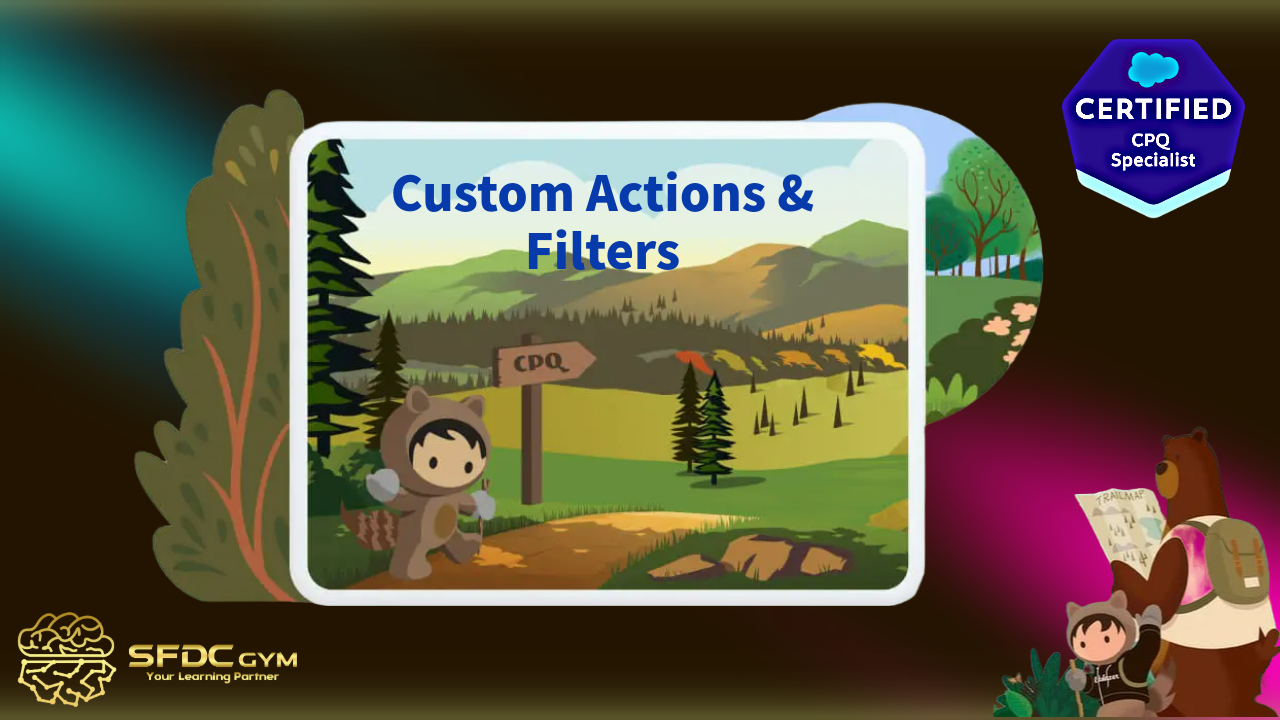
Optimizing Your Salesforce CPQ A Guide to Custom Actions and Filters
In the fast-paced world of sales and customer relations, efficiency is key. Salesforce CPQ (Configure, Price, Quote) offers powerful tools that can streamline the sales process, but understanding how to optimize its features is crucial. This blog post will explore the concepts of Custom Actions and Search Filters within Salesforce CPQ, helping users make the most of their CPQ implementations. Whether you're a Salesforce user, CPQ administrator, or developer, you'll find valuable insights here to enhance your workflow.
What Are Search Filters?
Search Filters are essential elements within Salesforce CPQ that help refine product selections and search results. They enable users to quickly locate and configure the right products or services by narrowing down options based on defined criteria. This targeted approach not only improves accuracy but also accelerates the sales process, by ensuring that only the most relevant options are considered during configuration.
Why Use Them?
- Increased Efficiency: By implementing Custom Actions, repetitive tasks become automated, reducing manual input and enhancing overall productivity.
- Improved Accuracy: Search Filters ensure that only pertinent choices are presented, minimizing errors and aligning selections with customer needs.
- Enhanced User Experience: These tools create a more intuitive interface that reduces complexity, leading to a more streamlined and enjoyable user experience for sales teams.
- Customization and Flexibility: Both features can be tailored to meet specific business requirements, supporting unique sales processes and fostering a responsive sales environment.
This seamless integration of dynamic buttons into various sections, such as the Quote Line Editor (QLE), configurator, or detail pages, provides your sales representatives with enhanced flexibility and efficiency. By embedding these buttons directly where they are most needed, teams can perform critical tasks with minimal disruption to their workflow, ultimately supporting a more agile sales environment. This approach not only empowers your team to deliver faster responses to customer inquiries but also reinforces a collaborative and supportive community within your organization, as it encourages sharing best practices and innovative solutions.
Real-World Applications of Custom Actions and Search Filters
To illustrate the power of Custom Actions and Search Filters, let's consider a practical example. Imagine a company that sells a wide range of hardware products. The sales team often needs to configure quotes that include various hardware parts, which can be a time-consuming task without the right tools.
With Custom Actions, the company can create a shortcut that automatically selects all relevant hardware components based on predefined criteria. This action not only saves time but also ensures accuracy in the selection process, reducing potential errors that could arise from manual configurations.
Similarly, Search Filters can be applied to narrow down the vast array of available hardware products. By setting up filters that focus on specific attributes, such as product type or compatibility, sales representatives can quickly find the items they need without sifting through irrelevant options. This targeted approach enhances efficiency and allows teams to focus on delivering value to customers.
Both Custom Actions and Search Filters demonstrate their effectiveness in scenarios where precision and speed are critical. They help maintain consistency across configurations and ensure that customers receive the most suitable solutions for their needs.
CPQ administrators can configure special pricing rules to automatically apply discounts based on predefined conditions, such as seasonal promotions or bulk purchases. This capability enhances the adaptability of Salesforce CPQ, enabling businesses to create compelling offers dynamically.
Step-by-Step Guide to Creating Custom Actions in Salesforce CPQ
Custom Actions offer tremendous flexibility within Salesforce CPQ, enabling users to streamline processes and improve operational efficiency. To illustrate this, let's delve into a practical use case: creating a button named "Hardware Product" which, when clicked, filters and displays all products where the Product Family is Hardware.
Steps to Create a Custom Action
Before we jump into the steps, it's essential to understand some key fields involved in the creation of a Custom Action:
- Name: This is the identifier for your custom action.
- Display Order: This dictates the placement order of the custom action within your user interface.
- Type: In our example, we're creating a button for service products. Other options include Menu and Separator.
- Parent Custom Action: If applicable, allows grouping a new custom action under an existing one.
- URL Target: If the custom action is meant to redirect, provide the URL link here. This could include links to Visualforce pages or Flow links.
- Page: Specify where your custom action will appear within the application.
- Action: Determines the outcome of the custom action when utilized. For this case, select Add Products.
- Label: This displays the name within the Quote Line Editor (QLE) visible to end users. You can create a label picklist by navigating to Setup > Object Manager > Custom Action Fields & Relationships, then adding new values, such as "Service Product".
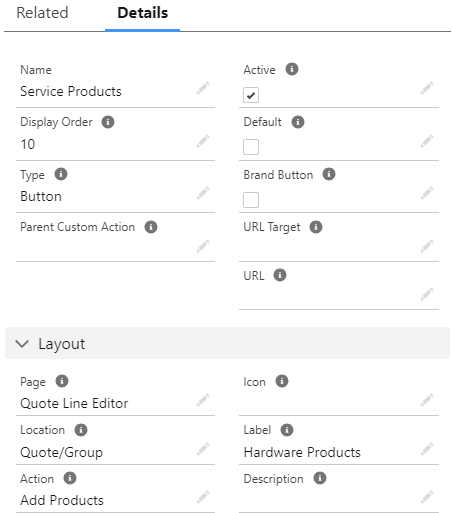
Implementing the "Add Hardware Product" Button on QLE
- Navigate to Setup: Begin by accessing the Salesforce Setup and go to the Object Manager.
- Locate Custom Actions:Under the relevant object, find the Custom Actions section.
- Create New Action: Click on 'New' to initiate the creation of a new custom action
- Configure Fields: Fill in the necessary fields—name your button "Hardware Product", set the display order, and choose Button as the type
- Position the Action: Define where the "Hardware Product" button will appear by configuring the Page and Location fields.
- Set the Action: Choose "Add Products" for the Action field to determine what happens when the button is clicked.
- Add a Label: Navigate to the Custom Action Fields & Relationship and create a new label value. Once added, select "Hardware Product" in the Label field.
Through these steps, the "Hardware Product" button will be seamlessly integrated into your Salesforce CPQ system, ensuring that your team can efficiently access and select necessary hardware products—enhancing the workflow's overall speed and accuracy.
Checkout the demo
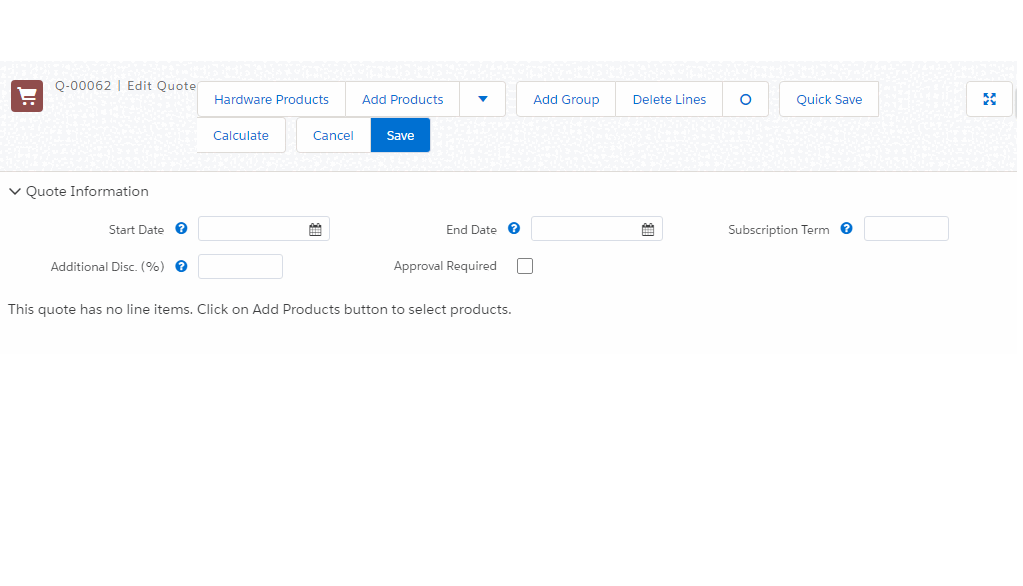
Creating Search Filters for Hardware Products
- Access the Custom Action Tab: Start by navigating to the Custom Action tab within the Salesforce Setup.
- Select the Action: Choose the "Hardware Products" action that we created in the previous steps, ensuring it's appropriately targeted and ready for configuration.
- Navigate to the Related Tab: Click on the Related tab to access additional configuration options related to this action.
- Initiate a New Search Filter: Within the Search Filter section, click on the New button. This will open a configuration panel for setting up search filters.
- Configure Search Filter Values: Add the necessary values as illustrated in the accompanying screenshot. These values will define the parameters of your search filter, ensuring it meets your team's needs and enhances the efficiency of product searches.
By following these steps, you will establish robust search filters that empower your team to swiftly locate hardware products, fostering a more organized and effective workflow throughout your Salesforce CPQ implementation.
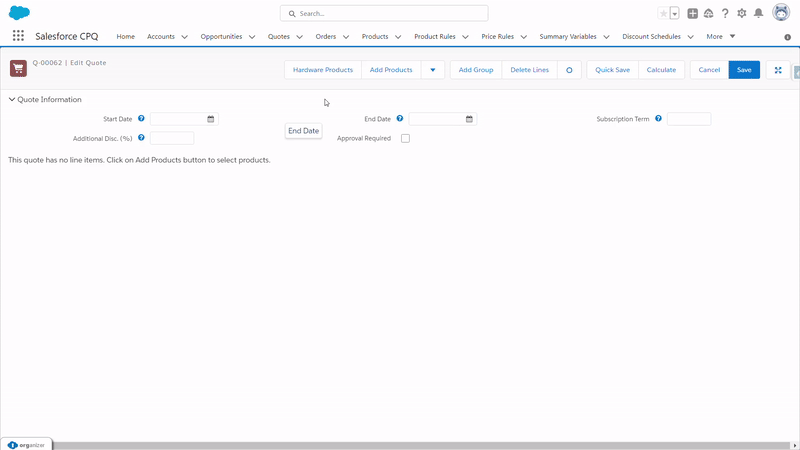
Common Interview Questions on Custom Actions and Search Filters
Understanding Custom Actions and Search Filters is valuable not only for effective CPQ implementation but also for demonstrating your expertise in interviews. Here are some common interview questions related to these features:
1. What are Custom Actions in Salesforce CPQ, and how do they benefit the sales process?
Custom Actions are automated processes that streamline tasks within Salesforce CPQ. They benefit the sales process by reducing manual effort, ensuring accuracy, and enhancing efficiency.
2. How can Search Filters improve product selection in Salesforce CPQ?
Search Filters improve product selection by allowing users to narrow down options based on specific criteria. This targeted approach saves time and helps sales representatives find the best-fit products for customers.
3. What are some common limitations of Custom Actions and Search Filters?
Common limitations include data dependency, complexity in handling intricate queries, and the need for technical expertise to implement and maintain these features effectively.
4. Describe a real-world scenario where Custom Actions and Search Filters were used successfully.
One scenario involves a company using Custom Actions to automate hardware selection and Search Filters to narrow down compatible products, resulting in faster and more accurate configurations.
5. What are out-of-the-box Custom Actions in Salesforce CPQ, and can you provide some examples?
Out-of-the-box Custom Actions are pre-built functionalities in Salesforce CPQ designed to automate common tasks and improve user efficiency without requiring additional customization. Examples include actions like "Add to Quote," "Create Order," and "Generate Document." These actions simplify typical sales operations, facilitating a seamless process by utilizing built-in options tailored to standard sales workflows.
6. Name the most common Custom Actions and describe their use.
Some of the most common Custom Actions in Salesforce CPQ include "Add to Quote," "Create Order," "Generate Document," and "Edit Line."
"Add to Quote" allows sales representatives to easily add selected products to a quote, ensuring a quick and efficient sales process. "
Create Order" streamlines the transition from quote to order, reducing the time and effort required.
"Generate Document" is used to automatically produce necessary paperwork like contracts or proposals, significantly cutting down on manual document preparation.
"Edit Line" enables users to make quick adjustments to line items in a quote, facilitating flexibility and precision in meeting customer needs. These actions empower teams to operate more efficiently and focus on enhancing customer satisfaction through a well-coordinated sales process.
Conclusion
In conclusion, Custom Actions and Search Filters are powerful tools within Salesforce CPQ that can significantly enhance your sales process. By understanding their capabilities, limitations, and implementation steps, you can optimize your CPQ workflows and deliver tailored solutions to your customers.
Remember that while these features offer immense potential, their success depends on accurate data, thoughtful configuration, and regular maintenance. By staying informed and continuously improving your CPQ setup, you can maximize the benefits of Custom Actions and Search Filters.
For those seeking to further their understanding and application of these tools, consider exploring additional resources, attending training sessions, and connecting with the Salesforce community. Collaboration and continuous learning are key to mastering Salesforce CPQ and achieving excellence in your sales endeavors.


